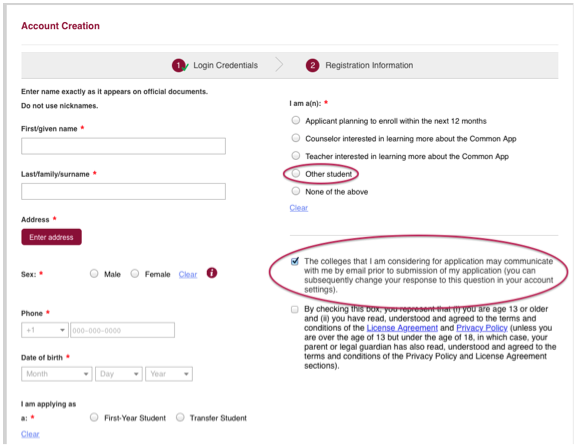An exciting new development in the Common Application allows students and parents to create an account and get to know the program as early as 9th grade. Students now have the opportunity to familiarize themselves with the Common Application before senior year, and their personal information will be saved from year-to-year.
In the past, accounts could not be created until August 1st of the summer before college applications were due. This new option is meant to function as a learning tool for students to explore and understand the Common Application prior to applying, and not as a means to complete college applications before senior year. As such, Collegiate Gateway recommends that the ideal time to register for the Common Application is second semester junior year, as we believe this is the best time to become familiar with the kinds of information requested in the college application process.
August 1st remains a significant date! This is the date on which “rollover” of information will occur annually as of 2016, and the date on which colleges typically release their supplemental questions. Once you access your account after August 1, and see what information has rolled over, you are ready to complete the remainder of the Common App form.
In this blog, we will answer questions about how and when to create your Common App account, what information will rollover to the current application, and what information will not be saved.
How To Create Your Account
Students, parents, teachers, and others can create an account now at apply.commonapp.org. Accounts created this year will roll over to next year. Any student who is not planning to enroll in college in the next 12 months (current 9th, 10th, and 11th graders) should select “Other student” on the second page of Account Creation. See the selection circled in red on the screenshot below. We also recommend that you uncheck the box that allows colleges to communicate with you via email once they have been added to your college list. We will discuss this option in detail later.
What Information Will Rollover?
The following information will carry over from one year to the next, once you have selected “yes” for rollover after August 1, 2016:
- Answers you provided to any questions that appear in the six sections of the “Common App” tab: Profile, Family, Education, Testing, Activities, and Writing
- Your “My Colleges” list
The following information will not be saved:
- Any information you may have entered for college-specific Questions and Writing Supplements
- Your Release Authorization and FERPA selection
- Any Recommender invitations, assignments, and forms
- PDFs of Common Applications and Writing Supplements submitted the prior year
- Responses to any questions that have been removed since the prior year
- Responses to any questions that may have a different format or different response options from the prior year. For 2016-2017, this will include the Testing section, given changes in score reporting.
Also note that a First Year student account cannot rollover into a Transfer student account.
Here is a helpful graphic explaining the changes from the Common Application website.
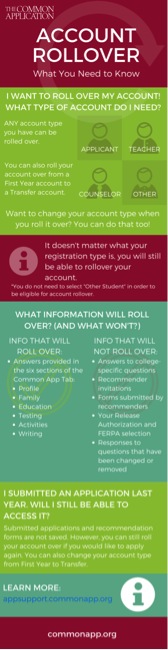
Creating a College List on the Common App
Here’s a particularly interesting piece of the rollover puzzle: if you create a college list on the Common Application and opt to send the information to the colleges in which you are currently interested (before August 1, 2016), this could potentially be used as an early recruitment tool.
The Common Application wants to stress that account rollover should be used as a way to explore the process early and not as a way to engage colleges. The reason is that you may be prematurely flooded with marketing from a wide host of colleges before you have determined the colleges that are a “best-fit” for you; and the process of sorting through all the incoming emails and hard mail may prove overwhelming.
Since your college list is likely to evolve throughout this process, we recommend that you disable communication with colleges on your Common App account until August 1 before your senior year. If you do not disable this communication feature, once you have added a college to your “My Colleges” list, your information is immediately sent to the respective institution.
You can make your college list private in two ways. One is to uncheck the blue checked box on the second page of your Account Registration.
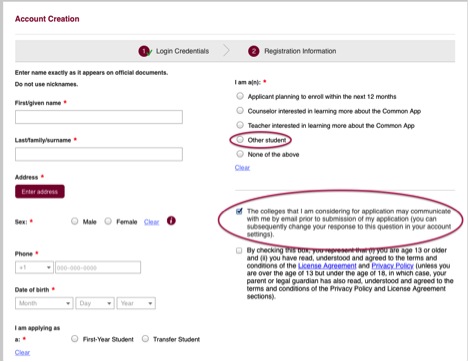
The second way (in case you forgot to uncheck this box when creating your account) is to login to your account and click on the gear icon near the “Log out” button. A box entitled “Account Maintenance” will appear. Uncheck the last option, “Communication Preferences,” enter your password, and press “Continue.” Your communication preference will be updated and saved.
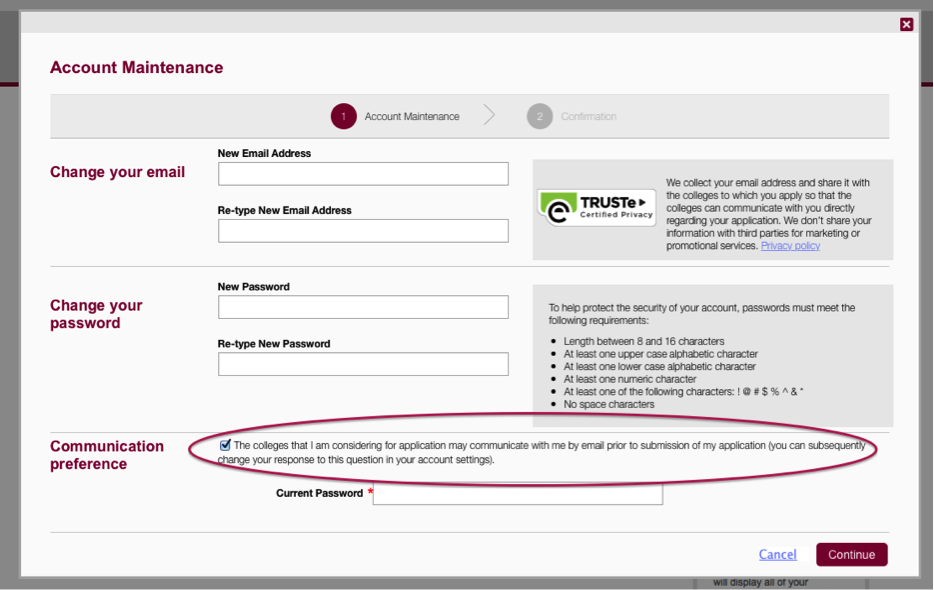
At Collegiate Gateway, we are happy to help you navigate Common Application technology and best practices in the college admissions process. Feel free to contact us!